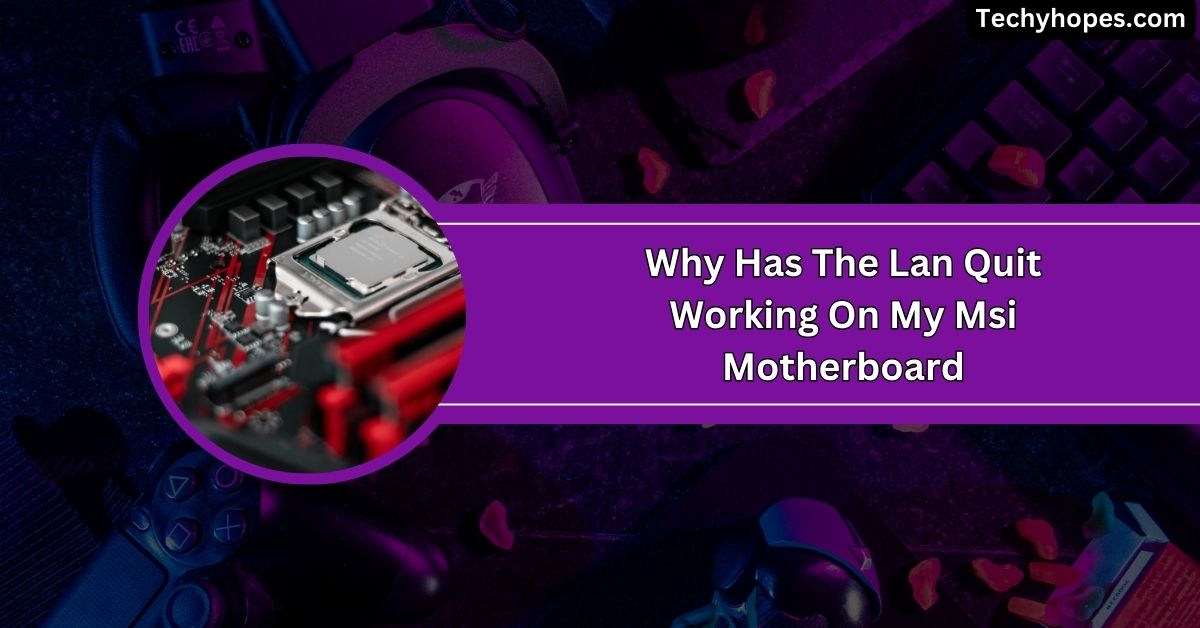When setting up your computer, you might wonder whether motherboards come with an SD card slot.
Most motherboards do not come with built-in SD card slots. While some laptops and desktops may have SD card slots, most users can add SD card functionality using external or internal card readers.
This guide will explore why desktops typically don’t include SD card slots and how to solve this issue.
What Are Motherboard Sd Card Slots?
Motherboard SD card slots are small ports built into a motherboard that allows you to insert and access data from SD cards.
They make transferring photos, videos, or other files easy without needing extra devices. While common in laptops and smaller gadgets, they are rare in desktop motherboards, as desktops rely on external or internal SD card readers for similar functionality.
Presence Of Sd Card Slots In Motherboards:

Most desktop motherboards don’t have SD card slots. This is because desktops are modular, meaning users can add features like SD card readers separately.
Instead of building them in, manufacturers prioritize space for other components. SD card slots are more common in laptops, all-in-one PCs, or compact devices where built-in functionality is essential. External or internal SD card readers are the most popular alternatives for desktops.
Alternatives For Using Sd Cards With Desktop Pcs:
1. External USB Sd Card Readers:
External USB SD card readers are small, portable devices that plug into a USB port on your PC. They’re affordable, support multiple card types, and require no technical setup. Perfect for quick and easy file access, they’re a go-to solution for many users.
2. Internal Sd Card Readers:
Internal SD card readers are built into your PC case and connect directly to the motherboard. They offer a permanent and clutter-free way to read SD cards and often support multiple card types. They are ideal for those who want a neat, integrated solution.
4. USB Hubs With Integrated Card Readers:
USB hubs with card readers combine extra USB ports and SD card slots in one device. They’re perfect for adding functionality to your desktop while saving space. These hubs are portable and work well for users needing more connectivity options.
5. Pci/Pcie Card Readers:
PCI/PCIe card readers plug directly into your motherboard’s expansion slots. They offer high-speed data transfer and a stable, permanent setup. These are excellent for professionals handling large files or needing fast access to SD cards.
6. Docking Stations:
Docking stations often include SD card slots, USB ports, and other connectivity options. They’re great for setups where desktops and laptops are used together. A docking station allows you to manage devices efficiently and organize your workspace.
Benefits Of Using External And Internal Card Readers:
1. Versatility:
External and internal card readers support various card types, such as SD, MicroSD, and CompactFlash. This makes them excellent options for users with multiple devices, offering compatibility and flexibility for personal or professional use.
2. Convenience:
External card readers are portable and work with any computer, while internal readers are permanently installed on your PC. Both make accessing SD cards quick and straightforward, especially for those who often switch devices or work on multiple systems.
Also Read: If I Replace My Motherboard Will I Lose My Data – Explore!
3. Cost-Effectiveness:
Card readers are budget-friendly and provide excellent value. They’re affordable for casual users and professionals and allow easy access to SD cards without expensive hardware upgrades or complex setups.
4. Ease Of Use:

Most card readers are plug-and-play, requiring no extra drivers or special skills. Just connect or install them, and you’re ready to go. This makes them user-friendly, even for non-tech-savvy people.
5. Improved Workflow:
Professionals like photographers and videographers save time with card readers, transferring large files directly from memory cards. They eliminate the need for extra devices, speeding up tasks and streamlining workflows.
6. Space-Saving:
Internal card readers fit neatly inside your PC, keeping your workspace tidy and free of extra gadgets. This is especially useful if you have limited desk space or prefer a clutter-free setup.
7. Expandability:
Internal card readers free up external USB ports, giving you room to connect other devices. This enhances your system’s functionality and optimizes available resources.
8. Higher Transfer Speeds:
Modern card readers offer fast data transfer, especially those with USB 3.0 or PCIe connections. This is perfect for professionals handling large files or tasks like video editing, where speed is critical.
Lists Of Motherboards With Sd Card Slots:
1. All-In-One Pcs:
All-in-one PCs combine the computer and monitor and sometimes include SD card slots for convenience. They are similar to laptops and designed to simplify file access for everyday users.
2. Mini-Itx Motherboards:
Certain Mini-ITX motherboards, designed for compact builds, may include SD card slots. These are space-saving systems often used in small PCs where built-in functionality is prioritized over modularity.
3. Industrial And Embedded Motherboards:
Industrial and embedded motherboards sometimes feature SD card slots for specific applications. These are used in specialized systems where removable, solid-state storage is essential for data logging or quick replacements.
Also Read: What Does Apple Call A Motherboard – A Look At Logic Boards!
4. Motherboards With Integrated Media Dashboards:
High-end motherboards with media dashboards can include SD card slots. These are aimed at enthusiasts or professionals needing easy access to media files directly from their desktops.
5. Workstation Motherboards:
Workstation motherboards, designed for video editing or media production, may include SD card slots. These slots make large file transfers faster and easier for creative professionals.
6. Motherboard Expansion Cards:
Expansion cards for motherboards can add SD card slots. These cards connect to PCI or PCIe slots, offering SD card functionality without needing built-in options.
Where To Insert Sd Card On Pc?
You can insert an SD card into a PC using an external USB card reader plugged into a free USB port. Alternatively, if your PC has an internal card reader installed, you can insert the card directly into that slot.
What Devices Have An SD card Slot?

Many devices have SD card slots, including digital cameras, drones, game consoles, smartphones, tablets, laptops, and even some printers. These devices use SD cards for extra storage or to transfer data between devices.
What is the use case For An SD slot on the motherboard?
An SD slot on a motherboard provides a quick way to read or write data from SD cards directly without needing additional devices. This is useful for media professionals or systems needing easily removable storage for fast data transfer and accessibility.
What Is This 4×1 Pin Connector That Connects My SD Card Drive To My Motherboard?
The 4×1 pin connector on your SD card drive is likely a USB header connection. It connects your internal card reader to the motherboard, allowing the PC to recognize and transfer data from your SD card when inserted into the reader.
Which Ram Slots Should I Use?
Use alternating RAM slots on your motherboard for dual-channel memory, often labeled DIMM_A2 and DIMM_B2. These slots allow the memory to work together more efficiently, improving system performance. Always refer to your motherboard’s manual for specific recommendations on RAM installation.
Do motherboards have SD card slot for Gaming
Most gaming motherboards don’t have built-in SD card slots. Gamers typically use external or internal SD card readers for accessing data from SD cards, especially for storage, file transfers, or loading game assets.
Must Read: Can A GPU Be Incompatible With A Motherboard – Read Out!
Where is the SD card slot on desktop computer
Desktop computers usually don’t have built-in SD card slots. However, you can easily access SD cards by using an external USB card reader or installing an internal reader into one of the drive bays.
PC case with SD card reader
Some PC cases come with built-in SD card readers, offering easy access to SD cards. These cases often have front panel ports where you can insert the SD card, making it convenient for users to transfer files.
SD Card Adapter
An SD card adapter allows you to use smaller cards, like microSD, in a standard SD card slot. It’s handy for transferring data between devices that require different sizes of SD cards without additional readers.
SD Card Reader for PC
An SD card reader for a PC connects via USB or an internal header and lets you read SD cards. It’s essential for transferring files, like photos or videos, from the card to your computer.
Micro SD card slot
MicroSD card slots are used in devices to read smaller memory cards. Many smartphones, tablets, and some computers use microSD cards for extra storage, but desktops typically need a USB reader or internal card reader for these cards.
SD card slot typical in desktops or no?
SD card slots are unique in desktops. Most desktop motherboards don’t include them. However, you can add an SD card reader through USB or install an internal card reader for easy access.
Where do i connect card reader in to mobo?
You typically plug a card reader into a USB header to connect a card reader to the motherboard. This connection is often found near the front panel headers or the motherboard’s lower side.
Case Doesn’t Have SD/Micro SD Slot(s)?
If your case doesn’t have SD or MicroSD slots, you can add a card reader. Use an external USB reader or install an internal reader into one of the available drive bays for easy access.
Gaming case came with no SD card reader
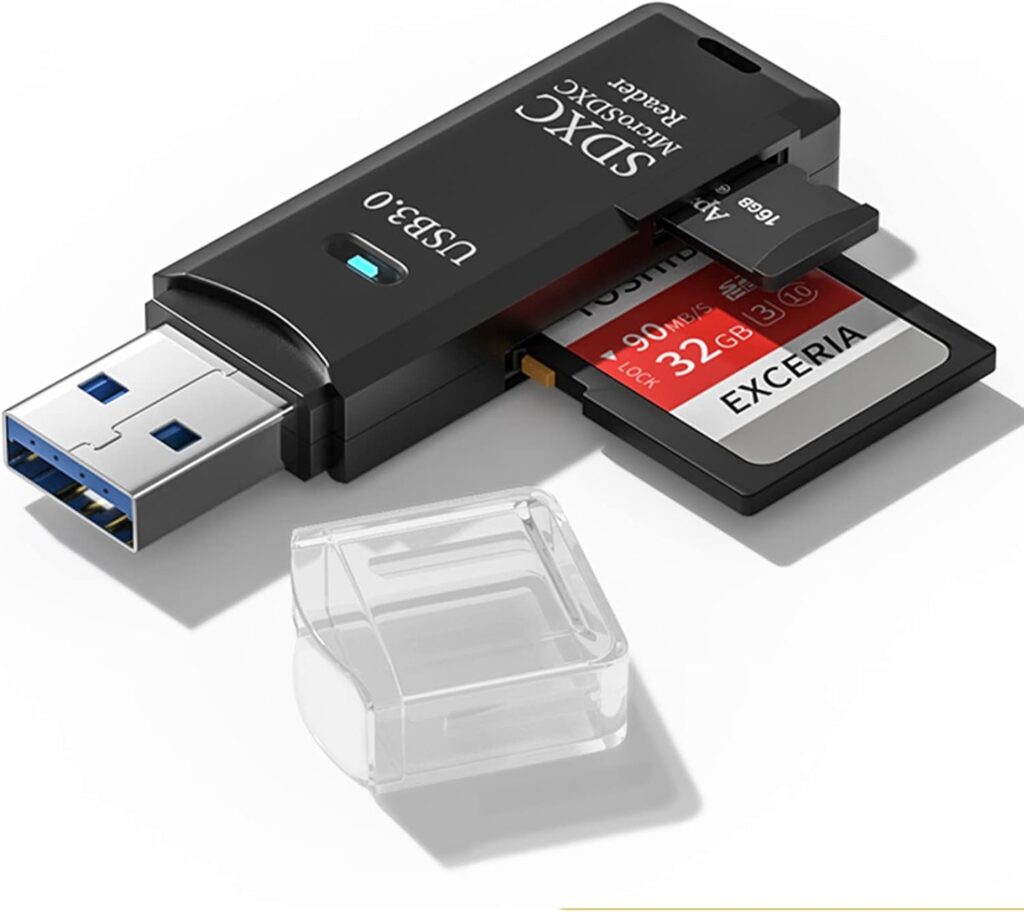
If your gaming case lacks an SD card reader, you can add one. For convenience, you can use an external USB card reader or install an internal one into the drive bay.
Gaming case doesn’t have SD slots?
If your gaming case lacks SD slots, you can still use an external USB SD card reader or install an internal card reader. These solutions provide easy access to SD cards for file transfers or gaming assets.
What is the use case of a SD slot on motherboard?
An SD slot on the motherboard allows you to read and write data directly from SD cards. This is useful for media professionals or systems needing quick, removable storage for fast data access and transfers.
Has anyone installed an SD card reader into their PC?
Yes, many users install SD card readers into their PCs. It’s easy to do: Add an external USB reader or install an internal one in a drive bay, which gives quick access to SD cards.
Looking for a great case with built-in SD Card Reader
If you want a case with a built-in SD card reader, look for cases designed for convenience. Many mid-to-high-end PC cases offer SD card slots on the front panel, making it easy to transfer files.
FAQs
1. How do I attach this multi card reader to my motherboard?
To attach a multi-card reader, connect the USB header cable from the reader to the motherboard’s USB header and secure it in place.
2. Does my motherboard support booting from SD card?
Check your motherboard’s BIOS settings. If supported, you can configure the SD card to be a bootable drive from the BIOS.
3. What if I do not have an SD slot on my laptop?
Use an external USB SD card reader. It’s an easy solution to read and write data from your SD cards.
4. What is the motherboard connection to put in a SD card reader?
Depending on your setup, the SD card reader connects to the motherboard via a USB header or a USB port.
5. Why don’t desktop mobos come with SD card slots?
Desktop motherboards don’t include SD slots for space and modularity. Users add card readers externally or internally based on needs.
6. Where do I put the SD card reader on my motherboard?
Install the SD card reader by connecting it to the motherboard’s USB header, usually found near the bottom or front panel.
7. Do laptops and desktop computers have a slot for you to insert any type of SD card?
Laptops often have SD card slots, but desktops usually require external or internal card readers to access SD cards.
8. What is this 4×1 pin connector that connects my SD card drive to my motherboard?
The 4×1 pin connector is typically a USB header that connects the internal SD card reader to the motherboard.
9. My laptop doesn’t have an SD card slot. I need one to use with mine. Are any mods required or do I just need an adapter?
You can use your laptop’s USB SD card reader adapter without modifications. Just plug it into a USB port.
10. Can you tell what types of card slots are in a PC without opening up the case and physically eyeballing it?
You can check the PC’s specifications online or in the manual to identify available card slots, like USB or PCIe.
Conclusion
In conclusion, while most motherboards do not have built-in SD card slots, easy alternatives like external or internal card readers exist. These solutions allow quick and convenient access to SD cards, offering versatility, cost-effectiveness, and improved workflow.