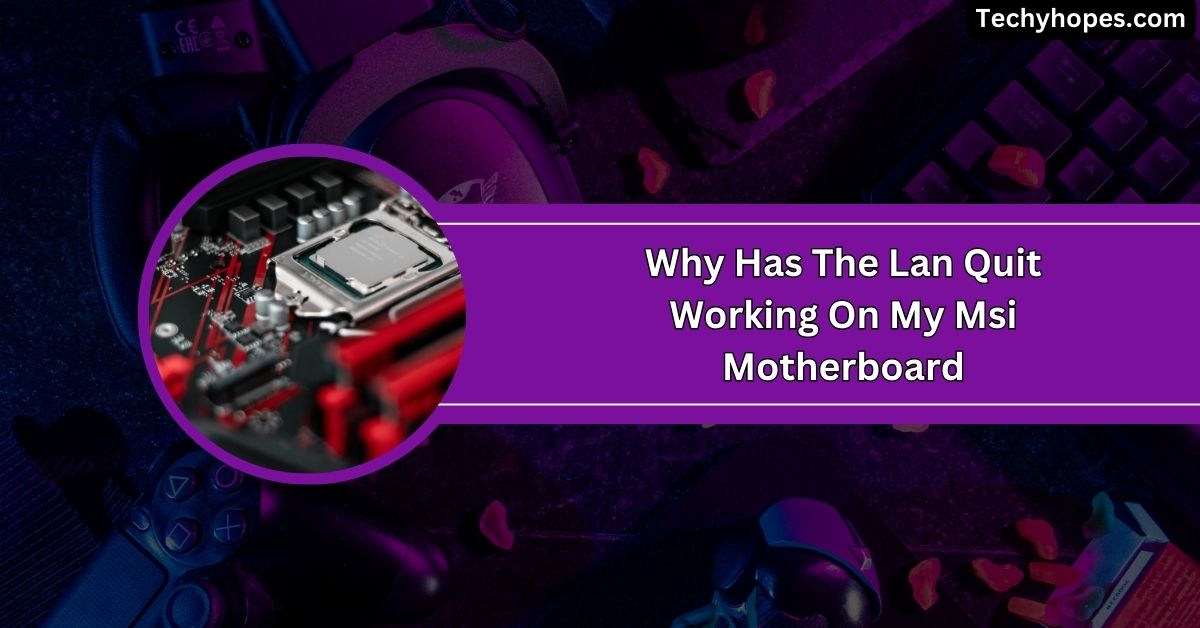If your computer isn’t turning on, it can be frustrating, especially when you know the power supply is working.
If your power supply doesn’t turn on when connected to the motherboard, check all connections, including PSU cables and the power switch. Ensure the power cord is securely plugged in and that the motherboard isn’t faulty.
In this guide, we’ll explore common causes, troubleshooting steps, and solutions to help you get your system up and running smoothly again. Let’s dive into the issue and find a solution!
Understanding the Role of the Power Supply Unit (PSU)
The Power Supply Unit (PSU) is like the heart of your computer. It takes electricity from the wall and converts it into the right kind of power for your PC’s parts, like the motherboard, processor, and graphics card.
Without a working PSU, your computer won’t turn on. It’s essential to choose a PSU that matches your system’s power needs and ensures everything runs smoothly.
If there’s an issue with the PSU, your entire computer can stop working, so keeping it in good shape is very important.
Common Causes of PSU Failure to Power On

1. Loose or Incorrect Connections
Often, the problem is as simple as loose or improperly connected cables. The 24-pin main connector must be securely attached to the motherboard, and the smaller CPU or GPU connectors should also be in place. Double-check all connections to ensure they are firm and correctly positioned.
2. Faulty PSU
Sometimes, the PSU itself may be broken due to age, wear, or manufacturing defects. If it doesn’t power on independently (when tested outside the PC), it likely needs to be replaced. A high-quality PSU from a trusted brand can help avoid this problem in the future.
Also Read: Does Any Power Supply Work With Any Motherboard – Explore
3. Problem with the Motherboard
The motherboard could be causing the issue if it has damaged circuits, faulty components, or bad capacitors. Inspect the board closely for any signs of damage like burn marks or bulging parts, and ensure it’s mounted properly to avoid misalignment.
4. Short Circuits
A short circuit can happen when metal parts, such as screws or case edges, touch the motherboard or PSU.
This can immediately stop power flow to protect your system. Remove the motherboard and ensure nothing metallic is touching it. Use the correct standoffs to mount it securely in the case.
5. Incompatible Parts
Your PSU must provide enough power for all your computer’s parts. For example, a gaming PC with a powerful GPU will need more wattage than a simple office PC.
If the PSU’s wattage is too low, it won’t start. Always match the PSU’s capacity with your system’s needs by checking component specifications.
Troubleshooting Steps
1. Check All Power Connections
Make sure all cables are plugged in correctly. The 24-pin main cable and the 8-pin CPU power cable should be securely connected to the motherboard.
Check all other cables to ensure they are properly connected to your components, such as the graphics card and hard drive.
2. Test the PSU Separately
You can test the PSU by itself to see if it’s working. Use a PSU tester or the paperclip test. For the paperclip test, short the green wire (PS_ON) to any black wire (COM) on the 24-pin connector. If the PSU doesn’t turn on, it’s likely broken.
3. Inspect the Motherboard for Damage

Look closely at your motherboard for any visible signs of damage, such as burnt spots or damaged capacitors.
If you find anything unusual, the motherboard might need replacing. Make sure the motherboard is properly installed and not touching any parts of the case that could cause a short.
4. Look for Short Circuits
Check your case for any loose screws or parts that could be touching the motherboard or PSU, causing a short circuit.
Ensure that the motherboard is installed with proper standoffs, so it doesn’t directly touch the metal case. Remove any possible sources of short circuits.
5. Check PSU Wattage and Compatibility
Ensure that your PSU provides enough power for your entire system. If you’ve upgraded to a more powerful GPU or added more components, your PSU might not be strong enough.
Look up the recommended wattage for your system and make sure the PSU meets that requirement.
Power Supply Not Turning On When Connected To Motherboard Windows
If your PSU isn’t turning on when connected to the motherboard, first check all the cables. Make sure the 24-pin connector and CPU power cable are securely plugged in.
If the PSU works on its own but doesn’t power the PC, the issue could be a faulty motherboard or power supply failure.
PSU Working But PC Not Turning On
If the PSU is working but your PC won’t turn on, check the motherboard for damage, such as burnt components or bad capacitors.
Also, ensure that the 24-pin and CPU power connectors are properly attached. Sometimes, a short circuit or incompatible parts can also stop the PC from starting.
How To Check If Motherboard Is Receiving Power
To check if the motherboard is receiving power, look for indicator lights or listen for any sounds from the motherboard when you press the power button.
If the lights don’t turn on or there’s no response, try checking the power connections and testing the PSU separately. It could be a power supply issue.
PC Power Supply Not Working
If your PC’s power supply is not working, first ensure the power switch on the PSU is in the “on” position. Check the power cables, and test the PSU with a paperclip test to see if it turns on independently. If the PSU fails the test, it may need to be replaced.
Read More: Green Light Motherboard – What It Really Means For Your PC!
MSI Power Supply Not Working

If your MSI power supply isn’t working, check if it’s turned on and all connections are secure. Test the PSU separately with a PSU tester or paperclip test.
If it still doesn’t power up, the PSU may be faulty, and you should consider replacing it. Also, verify all cables and components are compatible.
24-Pin Connector Not Working
If the 24-pin connector isn’t working, ensure it’s properly connected to both the PSU and the motherboard.
Check for any bent pins or damaged connectors. If everything looks fine but the system still won’t turn on, try testing the PSU separately or using a new 24-pin connector to see if that resolves the issue.
Replaced PSU Still No Power
If you’ve replaced the PSU and the system still won’t power on, double-check the connections to ensure everything is plugged in correctly.
Also, check for potential short circuits inside the case or a faulty motherboard. The issue may lie elsewhere, like a damaged motherboard, faulty cables, or an incompatible power supply.
PSU won’t turn on when connected to mobo
If the PSU doesn’t turn on when connected to the motherboard, check the power cables and connections. Ensure the 24-pin and CPU cables are plugged in securely. A faulty PSU or motherboard could also cause this issue, so consider testing them separately.
Motherboard has power but won’t turn on?
If your motherboard has power but won’t turn on, check the power button connection. Sometimes, the issue is with a loose or disconnected power button cable. Also, inspect the motherboard for any signs of damage, like burnt areas or faulty components.
Why won’t my PC boot but has power?
If your PC has power but won’t boot, check if the power button is connected properly. Ensure all cables are securely plugged in, and the motherboard isn’t damaged. It might also be a problem with the CPU, RAM, or storage drive.
New PSU is plugged in Motherboard but won’t turn on
If your new PSU is plugged in but the PC doesn’t turn on, verify all power connections are secure. Try testing the PSU separately using a paperclip test. If the PSU passes but the PC doesn’t start, check the motherboard and components for issues.
Must Read: What Motherboard Does Alienware Use: All You Need To Know!
My PC is not turning on, but the PSU works. What should I do?
If the PSU works but the PC won’t turn on, ensure all connections are secure. Test the motherboard and power switch.
A faulty motherboard or loose connection could be preventing the power from reaching the system. Inspect for damage or loose cables.
How do I fix my PC when it turns on when I turn on my power supply?
If the PC turns on as soon as the PSU is powered, the motherboard may be shorted or have a faulty power button.
Double-check the power button wiring and inspect the motherboard for damage. Ensure there are no shorts inside the case.
PSU not turning on when connected to motherboard??

If the PSU doesn’t turn on when connected to the motherboard, ensure all cables are properly connected. It could be a faulty PSU or motherboard. Test the PSU separately to see if it works independently. If it fails, consider replacing the PSU.
URGENT: PSU doesn’t work only when connected to motherboard
If your PSU doesn’t work only when connected to the motherboard, there might be an issue with the motherboard itself.
Test the PSU independently to confirm it works. If it does, the motherboard or its power connections might be causing the issue.
Computer not powering on, tested PSU w/o Motherboard and works fine
If your PSU works independently but the computer won’t power on, check the motherboard connections and components.
A damaged motherboard or faulty components could prevent power from reaching the system. Ensure no short circuits or loose connections are causing the issue.
FAQs
1. Why is my PSU not turning on?
Check the power switch, connections, and cables. The PSU might be faulty, or there could be a short circuit.
2. Why is my PC not turning on but motherboard has power?
The power button might be faulty, or there could be issues with the motherboard, CPU, or RAM connections.
3. How to tell if motherboard or PSU is bad?
Test the PSU separately. If it works, the motherboard may be the issue. Look for visible damage.
4. How do I know if my motherboard is fried?
After checking connections, look for burnt areas, damaged capacitors, or no power. A faulty motherboard will not boot.
5. Can PSU suddenly stop working?
Yes, a PSU can suddenly stop working due to age, power surges, or internal component failure. Testing is needed.
6. How to reset PC power supply?
To reset the PSU, turn off the PC, unplug it, and hold the power button for 10-15 seconds.
7. How to test if PSU is faulty?
Use a PSU tester or the paperclip test to see if the PSU powers on. If it doesn’t, replace it if needed.
8. Is there a fuse in a PSU?
Yes, most PSUs have a fuse to protect against power surges or faults. A blown fuse can stop the PSU.
9. What would cause a PSU to fail?
Overloading, power surges, aging components, or manufacturing defects can cause a PSU to fail, leading to no power.
10. Will the power supply turn on without the motherboard?
Yes, a PSU can turn on without the motherboard if the 24-pin connector is shorted or tested externally.
Conclusion
In conclusion, if your power supply isn’t turning on when connected to the motherboard, check all connections, including cables and power switch. Test the PSU separately, inspect for damage, and ensure the motherboard is functioning correctly. Follow these steps to resolve the issue efficiently.