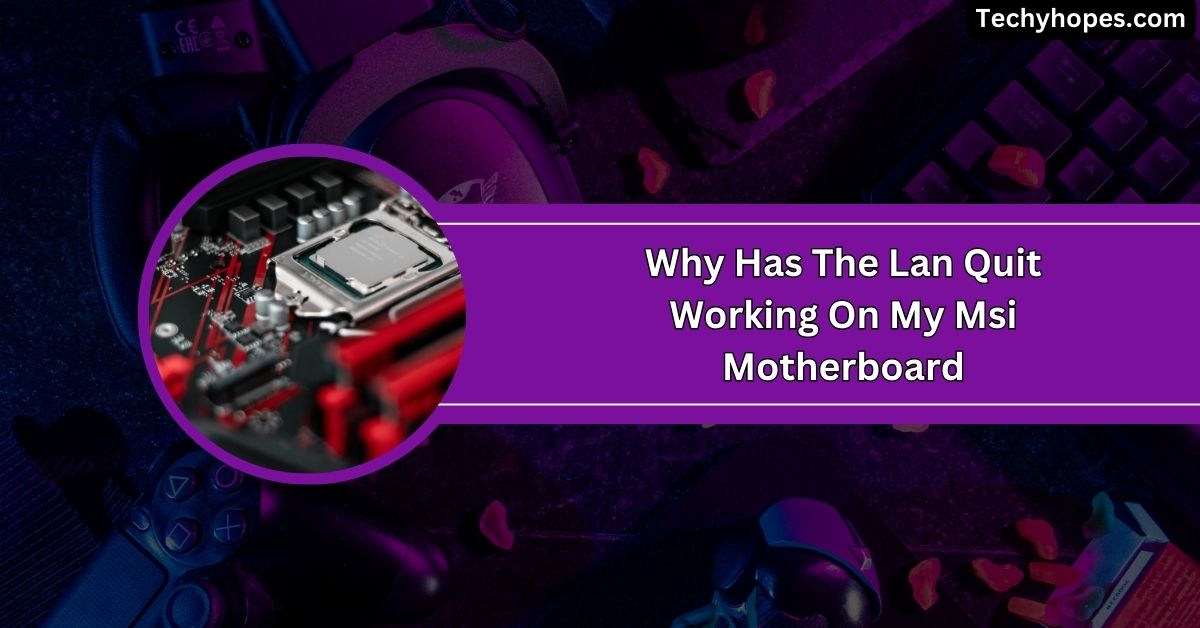AORUS motherboards by GIGABYTE are popular for their performance and durability, making them a great choice for gamers and tech enthusiasts.
AORUS motherboard drivers are essential for ensuring your motherboard’s chipset and other components function properly. You can download the latest drivers for AORUS motherboards from the GIGABYTE website to keep your system running smoothly.
In this guide, we’ll walk you through everything you need to know about AORUS motherboard drivers, including how to find, install, and update them.
Understanding Aorus Motherboard Drivers
1. What Are Drivers?
Drivers are like translators for your computer. They let your operating system talk to hardware like your motherboard, graphics card, and sound system. Without drivers, your computer wouldn’t know how to use its hardware properly.
2. The Role of Drivers in a Motherboard
Drivers are the backbone of your motherboard’s functionality. They ensure every component works harmoniously, from processors to graphics cards, delivering fast performance and smooth operations and preventing annoying system errors or slowdowns.
3. Key Features of Aorus Motherboard Drivers
- Stability: Designed to prevent compatibility issues.
- Performance Boost: Maximize hardware potential.
- Customization: Enable advanced settings like overclocking.
Types of Aorus Motherboard Drivers

1. BIOS Drivers
BIOS drivers help your computer start properly. They connect hardware like the CPU and memory when you power on. Your system might face startup problems or reduced performance without updated BIOS drivers.
2. Chipset Drivers
Chipset drivers manage communication between your motherboard, CPU, and other components. They ensure tasks like multitasking and data transfers work seamlessly, improving overall system speed and stability.
3. Audio Drivers
Audio drivers handle sound processing, ensuring clear and immersive audio for music, movies, and games. They unlock the motherboard’s full sound potential, so everything you hear sounds crisp and enjoyable.
4. Network Drivers
Network drivers manage internet and network connections. They ensure fast, stable browsing, downloading, or gaming connections, so you’re always online without frustrating connection issues.
5. Graphics Drivers
Graphics drivers enhance visual performance for gaming, design, or video editing. They make images and videos look sharp and smooth by optimizing how the motherboard handles your graphics card.
Identifying Your AORUS Motherboard Model
To find your AORUS motherboard model, look at the motherboard itself. Usually, the model name is printed on the edge or near the CPU socket.
If unsure, you can use software tools like CPU-Z or check your system’s BIOS. If you still have them, you can also find this information on the packaging or invoice. Knowing your model helps you download the correct drivers and updates.
Downloading AORUS Motherboard Drivers
GIGABYTE provides a centralized platform for downloading drivers:
- Visit the GIGABYTE Download Center:
- Navigate to the official GIGABYTE Download Center.
- Select Your Motherboard Model:
- Enter your motherboard model or serial number in the search bar.
- Ensure you select the correct revision number if applicable.
- Choose the Operating System:
- Select your operating system from the dropdown menu to ensure compatibility.
- Download Drivers:
- Browse through the list of available drivers and download the latest versions for components such as the chipset, audio, LAN, and SATA controllers.
Installing AORUS Motherboard Drivers

1. Prepare for Installation:
- Ensure your system is free from malware by running a full antivirus scan.
- Create a system restore point to safeguard against potential issues.
2. Install Drivers:
- Run the downloaded driver executables and follow the on-screen instructions.
- It’s advisable to install drivers in the following order:
- Chipset
- Audio
- LAN
- SATA Controllers
3. Restart the System:
- After installation, restart your computer to apply the changes.
Updating BIOS and Firmware
Updating your AORUS motherboard’s BIOS and firmware can improve system stability and performance. You can find the latest BIOS version on the GIGABYTE website.
Before updating, back up your data and follow the instructions carefully. Incorrect updates can cause problems.
Once updated, restart your system for the changes to take effect. BIOS updates are important, but only update when necessary or if you face issues.
You Should Know: Is Asrock A Good Motherboard – The Final Review In 2024!
Troubleshooting Common Driver Issues
1. Driver Conflicts
If your system crashes or becomes unstable after installing new drivers, there might be a conflict. Try rolling back to the previous driver version to see if the issue is resolved.
2. Device Not Recognized
Sometimes, your motherboard drivers may not properly recognize a connected device. Try reinstalling the drivers or check if the device works on another system.
3. Yellow Exclamation Mark in Device Manager
If you see a yellow exclamation mark next to a device in the Device Manager, it indicates a problem with the driver. Right-click on the device and select “Update Driver” to fix it.
4. Outdated Drivers
Using outdated drivers can lead to performance problems. Visit the manufacturer’s website to download and install the latest driver version for your motherboard.
5. Driver Installation Errors
If you encounter errors during driver installation, ensure you use the correct version for your operating system. You can also try running the installation as an administrator to resolve permission-related issues.
Additional Resources

1. GIGABYTE Support Website
For help with drivers, manuals, or troubleshooting, visit the official GIGABYTE support website. It has various resources like FAQs, downloads, and contact options.
2. Online Forums
Community forums such as Reddit’s r/gigabyte are great for finding solutions to common issues. You can ask questions, share experiences, and learn from other users who might have faced similar problems.
3. YouTube Tutorials
YouTube has many step-by-step tutorials for AORUS motherboards. These videos can guide you through tasks like BIOS updates or driver installations with easy-to-follow instructions.
4. GIGABYTE Customer Service
If you cannot resolve issues independently, contact GIGABYTE’s customer service. They can provide direct support and guide you through troubleshooting or repair options.
5. User Manuals
Don’t forget to check your AORUS motherboard’s user manual. It includes helpful details on installation, driver setup, and configuration, ensuring you make the most of your hardware.
Aorus Motherboard Drivers Windows 10
To get AORUS motherboard drivers for Windows 10, visit the official GIGABYTE website. Find your motherboard model, select Windows 10 as your operating system, and download the latest drivers. Install them following the on-screen instructions for optimal system performance.
GIGABYTE Motherboard Drivers
You can download Gigabyte motherboard drivers from their official website. Search for your motherboard model, choose your operating system, and get the latest drivers.
Installing them ensures the proper functioning of all your motherboard’s components like audio, LAN, and chipset.
GIGABYTE Motherboard drivers for Windows 7
For Windows 7, go to the GIGABYTE support page. Enter your motherboard model and select Windows 7 as your OS.
Download the required drivers, then follow the installation steps. Some older drivers may work better with Windows 7, so check compatibility.
GIGABYTE Motherboard drivers for Windows 10
To install Gigabyte motherboard drivers on Windows 10, visit the GIGABYTE support page. Select your model, choose Windows 10, and download the drivers. Ensure you pick the correct version, whether 32-bit or 64-bit, to avoid issues during installation.
AORUS Motherboard Z790
The AORUS Z790 motherboard requires specific drivers for full functionality. You can download the drivers from the GIGABYTE support website by selecting the Z790 model and choosing your operating system. Make sure to install the latest drivers to ensure better stability and performance.
GIGABYTE motherboard drivers for Windows 10 64-bit free download
For a free download of 64-bit drivers for your Gigabyte motherboard on Windows 10, visit the GIGABYTE download center.
Select your motherboard model and the 64-bit version of Windows 10, then download and install the drivers to ensure your system runs smoothly.
GIGABYTE Drivers Download
To download GIGABYTE drivers, go to their official support page. Search for your motherboard model, choose your operating system, and download the latest drivers. This ensures all components like the chipset, audio, and network work properly for a stable system.
GIGABYTE Control Center

The Gigabyte Control Center software allows you to manage your motherboard settings easily. You can download it from the GIGABYTE website, and it gives you control over system performance, fan settings, and RGB lighting, all from a simple interface.
How do I get drivers for my motherboard (Z590 Aorus Elite AX) for Ubuntu
To get drivers for the Z590 AORUS Elite AX on Ubuntu, visit the official GIGABYTE website. Unfortunately, Linux drivers might be limited. You can also check the Ubuntu forums for community-supported drivers or use the default Linux drivers for basic functionality.
My AORUS motherboard came with a disk of drivers, but I have no place to insert a disk in my PC. Will this be an issue?
No, this won’t be an issue. You can download the latest drivers from the GIGABYTE website instead of using the disk. Find your motherboard model, select your operating system, and download the required drivers directly to your PC.
FAQs
1. Where can I find the latest AORUS drivers?
You can find the latest AORUS drivers on the GIGABYTE support website. Just search for your motherboard model and select the right operating system.
2. Can outdated drivers cause system crashes?
Yes, outdated drivers can cause system crashes or hardware issues. It’s important to keep drivers updated for optimal performance and stability.
3. Are third-party driver tools reliable?
Third-party driver tools can be useful but are not always 100% reliable. It’s safer to download drivers directly from the manufacturer’s website.
4. How often should I update my drivers?
You should update your drivers whenever there’s a new release or if you experience issues with your system. Regular updates improve performance and fix bugs.
5. Can I install drivers without an internet connection?
You can install drivers without an internet connection if you download them in advance. Just save the files to a USB drive for installation.
6. How do I access my motherboard BIOS AORUS?
To access your AORUS motherboard BIOS, restart your PC and press the “Delete” key during boot-up. This will take you to the BIOS menu.
7. Does Gigabyte have a driver update utility?
Yes, Gigabyte offers a driver update utility called “@BIOS.” It helps you automatically check for and install the latest drivers for your motherboard.
8. How do I make sure my motherboard drivers are up to date?
Visit the GIGABYTE support website, find your motherboard model, and download the latest drivers. You can also use the “Gigabyte Control Center” for updates.
9. Do I need to manually update motherboard drivers?
You can manually update motherboard drivers by downloading them from the GIGABYTE website. Some tools like “Gigabyte Control Center” can automate the process.
10. Does Gigabyte have a BIOS update utility?
Yes, Gigabyte provides a BIOS update utility called “@BIOS.” It helps you easily update your motherboard’s BIOS directly from within Windows.
Conclusion
In conclusion, keeping your AORUS motherboard drivers up to date is essential for optimal performance and stability. Regularly check the GIGABYTE website for the latest drivers and BIOS updates. This ensures smooth operation and prevents potential system issues.