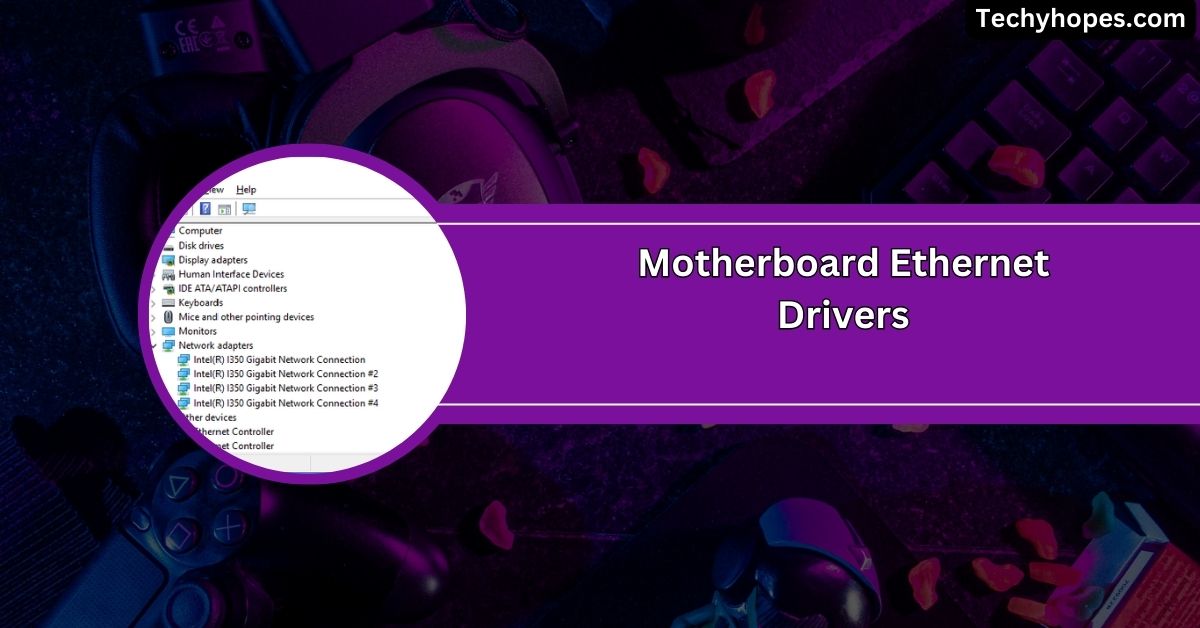When setting up a new computer or troubleshooting network issues, one of the key components to consider is your motherboard’s Ethernet driver.
Motherboard Ethernet drivers are essential for connecting your PC to wired networks. These LAN drivers enable the Ethernet controller on your motherboard, ensuring a stable internet connection for browsing, gaming, and other online activities.
In this guide, we’ll walk you through everything you need to know about Ethernet drivers, how to find the right ones for your system, and how to solve common issues that might arise.
What Are Ethernet Drivers?
1. Role of Ethernet Drivers in Networking
Ethernet drivers ensure smooth communication between your computer and the network. They handle data transfers, translate system commands into actions for the Ethernet hardware, and enable fast and reliable internet or local network connections.
2. Why Are They Essential?
Without Ethernet drivers, your computer cannot connect to the internet or other networks. They’re crucial for browsing, streaming, and file sharing. Think of them as the link that powers your online world.
Overview of Motherboard Ethernet

1. Ethernet Ports on Motherboards
Ethernet ports are physical connectors on your motherboard where you plug in Ethernet cables. These ports provide a direct link to the internet or network, ensuring your computer’s secure and speedy connection.
2. Embedded vs. External Ethernet Adapters
Embedded Ethernet adapters are built into the motherboard, while external adapters connect via USB or PCIe. Embedded options are convenient, but external adapters offer flexibility for upgrades or multiple network connections.
Also Read: Are Gigabyte Motherboards Good: Reliable Choice For Gamers!
Importance of Ethernet Drivers for PC Functionality
1. Ensuring Seamless Connectivity
Ethernet drivers maintain stable and reliable connections. They prevent interruptions, allowing your PC to access the internet and other networks without issues, whether streaming videos or working online.
2. Enabling High-Speed Internet Access
Drivers optimize your Ethernet hardware for speed, helping you achieve the fastest internet possible. They ensure your connection supports high-speed activities like 4K streaming, gaming, or large file downloads.
3. Enhancing Network Security Through Drivers
Updated drivers support modern security features, protecting your data from hackers or network vulnerabilities. They act as a shield, ensuring your internet activities are safe and secure.
Types of Motherboard Ethernet Drivers
1. Manufacturer-Specific Drivers
The motherboard manufacturer makes these drivers for your specific hardware. They ensure the best performance and full compatibility, providing features tailored to your device for seamless internet and network connectivity.
2. Generic Drivers
Generic drivers work across different devices but might lack advanced features. They’re a good fallback if you can’t find a manufacturer-specific driver but may not deliver the best performance or stability.
3. Open-Source Ethernet Drivers
Communities create open-source drivers and are free to use. They’re flexible and customizable but may not always offer the same reliability or support as manufacturer-specific drivers.
How to Identify the Right Ethernet Driver for Your Motherboard
1. Checking Your Motherboard Model
Look at your motherboard’s manual, box, or the markings on the board itself to find its model. Knowing the exact model helps you download the correct Ethernet driver from the manufacturer’s website.
2. Understanding Driver Compatibility
A. Operating System Requirements
Different operating systems need specific driver versions. For example, a driver for Windows won’t work on Linux or macOS. Make sure you pick one designed for your system to avoid connectivity issues.
B. Versioning of Drivers
Always choose the latest driver version unless it’s causing problems. Updated drivers fix bugs, improve performance, and add new features, ensuring your Ethernet connection is fast and reliable.
Must Read: What Is Backplate Motherboard: An In-Depth Analysis In 2024
Step-by-Step Guide to Installing Ethernet Drivers

1. Downloading Drivers from Manufacturer’s Website
Visit the motherboard manufacturer’s website and locate the support section. Please search for your motherboard model, download the correct Ethernet driver, and save it to your computer. This ensures compatibility and the best performance.
2. Installing Drivers on Windows
A. Using Automatic Updates
Windows Update can find and install Ethernet drivers for you. Just check for updates in your system settings and let Windows handle the rest for a quick and hassle-free installation.
B. Manual Installation
Open the downloaded driver file for manual installation and follow the on-screen instructions. It’s straightforward—just a few clicks, your Ethernet driver will be installed and ready to use.
3. Installing Drivers on macOS and Linux
macOS often handles Ethernet drivers automatically through system updates. Linux may require open-source drivers, which you can install through your package manager or the terminal. Both systems ensure smooth connectivity once configured correctly.
Troubleshooting Ethernet Driver Issues
1. Common Problems and Solutions
A. No Internet Connection
First, check the Ethernet cable and router if your internet is down. If everything looks fine, try updating or reinstalling the Ethernet driver. Sometimes, a simple restart fixes this issue, too.
B. Driver Corruption
If the driver is corrupted, it may cause connection problems. Uninstalling the driver and reinstalling the latest version from the manufacturer’s website often resolves these issues, restoring your network functionality.
2. Using Device Manager to Fix Issues
Device Manager is a built-in tool in Windows that helps manage and fix hardware issues. You can use it to check the status of your Ethernet driver, disable/re-enable it, or update the driver if needed.
3. Updating and Rolling Back Drivers
Updating drivers is essential for fixing bugs and improving performance. If a new driver causes problems, you can roll back to an earlier version using Device Manager. This way, your network stays stable and reliable.
Dont Miss: Is Asrock A Good Motherboard – The Final Review In 2024!
Motherboard ethernet drivers Windows 10
To install Ethernet drivers on Windows 10, visit your motherboard’s website. Download the correct driver for your model, and Windows will install it automatically. This ensures a stable internet connection through the built-in Ethernet port.
Motherboard ethernet drivers Windows 10 64 bit
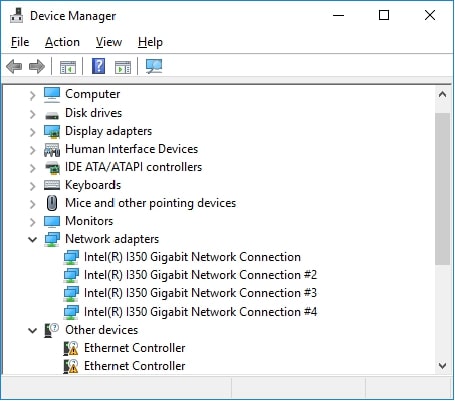
For Windows 10 64-bit, download the 64-bit version of the driver from your motherboard manufacturer’s website. This version is designed for 64-bit systems and ensures the Ethernet port works properly, providing fast and reliable internet access.
Ethernet drivers Windows 10
Ethernet drivers on Windows 10 are needed for network connectivity. If your Ethernet isn’t working, visit the manufacturer’s site and download the correct driver. Windows will handle the installation to restore your internet connection quickly.
Ethernet driver Windows 7
For Windows 7, Ethernet drivers are available through the manufacturer’s support page. Download the correct version for your motherboard and operating system to enable the Ethernet connection, ensuring stable internet access on your PC.
Intel Ethernet drivers
Intel Ethernet drivers are available on the Intel website. These drivers are tailored for Intel network adapters, ensuring optimized performance, high-speed internet, and a reliable connection. Always download the latest version for the best results.
AMD Ethernet driver
AMD Ethernet drivers support network connectivity on AMD-powered motherboards. Visit AMD’s official site to download the latest drivers, ensuring smooth internet access and stable performance for any networking tasks on your PC.
ASUS Ethernet driver
You can download Ethernet drivers from ASUS’s support page for ASUS motherboards. These drivers ensure your network adapter works correctly, providing fast and stable internet for gaming, streaming, and other online activities.
Where Do I Locate Motherboard Network Drivers?
You can find motherboard network drivers on the manufacturer’s website. Search for your motherboard model, then go to the support section to download the correct Ethernet or LAN driver for your system and operating system.
Motherboard didn’t come with any network drivers
If your motherboard doesn’t have network drivers, you can easily download them from the manufacturer’s website. Please search for your motherboard model, find the network drivers, and install them to enable internet access.
Do I need to install LAN Drivers for my new mobo?
Yes, installing LAN drivers for your new motherboard is necessary to use the Ethernet port. These drivers allow your computer to connect to wired networks, providing stable internet access for browsing, gaming, and other online activities.
How to install a LAN driver update to motherboard via USB?
To install a LAN driver update via USB, download the updated driver to your USB drive. Then, plug it into your PC, open Device Manager, and select “Update Driver.” Choose the USB drive and follow the prompts to install it.
Ethernet drivers belong to Motherboard or CPU?
Ethernet drivers belong to the motherboard, not the CPU. The motherboard has the network adapter, and the driver ensures the Ethernet port functions properly, enabling a connection to the internet or local network.
My mobo doesn’t have a LAN driver?
If your motherboard doesn’t have a LAN driver, visit the manufacturer’s website and download the correct driver for your model. Installing the right driver will enable the Ethernet port to access the internet or network.
How To Update Motherboard BIOS Chipset and LAN
To update your motherboard’s BIOS, chipset, and LAN drivers, visit the manufacturer’s website. Download the latest updates and follow the instructions to install them. This ensures your system runs smoothly with improved performance and stability.
Do I need motherboard drivers to connect ethernet?
Yes, you need motherboard drivers to connect to Ethernet. These drivers allow your computer’s network adapter to work properly, enabling a stable internet connection via the motherboard’s Ethernet port.
Is there a universal network driver for all motherboard?
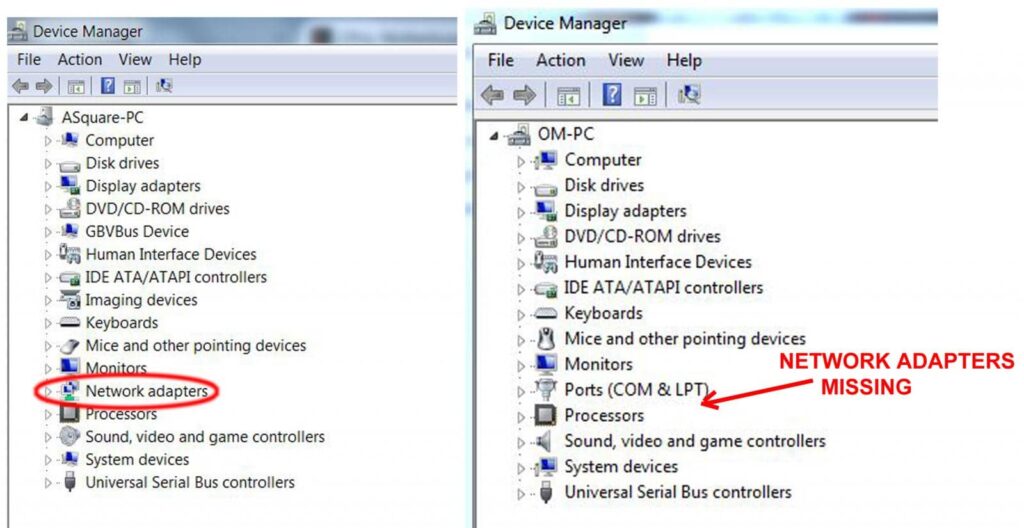
No, there isn’t a universal driver for all motherboards. Each motherboard has a specific network adapter, so you must download the correct driver from the manufacturer’s website based on your motherboard model.
Pro Z690-A Ethernet Controller Driver Won’t Load
If the Pro Z690-A Ethernet controller driver doesn’t load, try reinstalling the driver, updating the driver, or checking for hardware issues. You can also visit the motherboard manufacturer’s website for troubleshooting steps or download a newer driver.
Use Drivers on Motherboard Website or the Most Current Driver?
It’s best to use the most current driver, which is often available on the motherboard manufacturer’s website. Updated drivers fix bugs and improve performance, ensuring your Ethernet connection works reliably and at full speed.
Ethernet controller driver for brand new motherboard and CPU
Download the latest Ethernet controller driver from the motherboard manufacturer’s website for a brand-new motherboard and CPU. This ensures compatibility and helps your network adapter work correctly for a fast and stable internet connection.
775twins HDTV motherboard doesnt have Ethernet drivers for Win 7
If the 775Twins HDTV motherboard doesn’t have Ethernet drivers for Windows 7, visit the manufacturer’s support page for your motherboard model. If no drivers are available, try searching for compatible third-party drivers or using a USB Ethernet adapter.
FAQs
1. How do I find my motherboard network driver?
Visit your motherboard manufacturer’s website, search for your motherboard model, and download the correct network driver for your system.
2. How do I check my Ethernet drivers?
Open Device Manager, find the “Network adapters” section and check if your Ethernet driver is listed and working properly.
3. Is LAN driver same as Ethernet driver?
Yes, a LAN driver and an Ethernet driver are the same. Both allow your computer to connect to wired networks.
4. How do I fix no Ethernet driver?
If there’s no Ethernet driver, download it from the motherboard manufacturer’s website and install it to restore network functionality.
5. Does LAN work without drivers?
No, LAN won’t work without drivers. The driver allows your system to communicate with the LAN hardware and establish a connection.
6. How do I enable Ethernet drivers?
To enable Ethernet drivers, go to Device Manager, locate your Ethernet device, right-click it, and select “Enable.”
7. What Ethernet adapter driver do I need?
You need a driver that matches your motherboard’s network adapter. Check the manufacturer’s website for the correct version.
8. How do I know when my on-board ethernet is dead? (Realtek 8112L LAN controller w/ AI NET2)
The adapter may be faulty if the Ethernet port shows no connection, even with updated drivers, or if no lights appear.
Conclusion
In conclusion, Ethernet drivers are essential for connecting your computer to wired networks. Ensuring you have the correct, up-to-date drivers will optimize your connection, improve performance, and resolve common issues. Always check the manufacturer’s website for the latest updates.