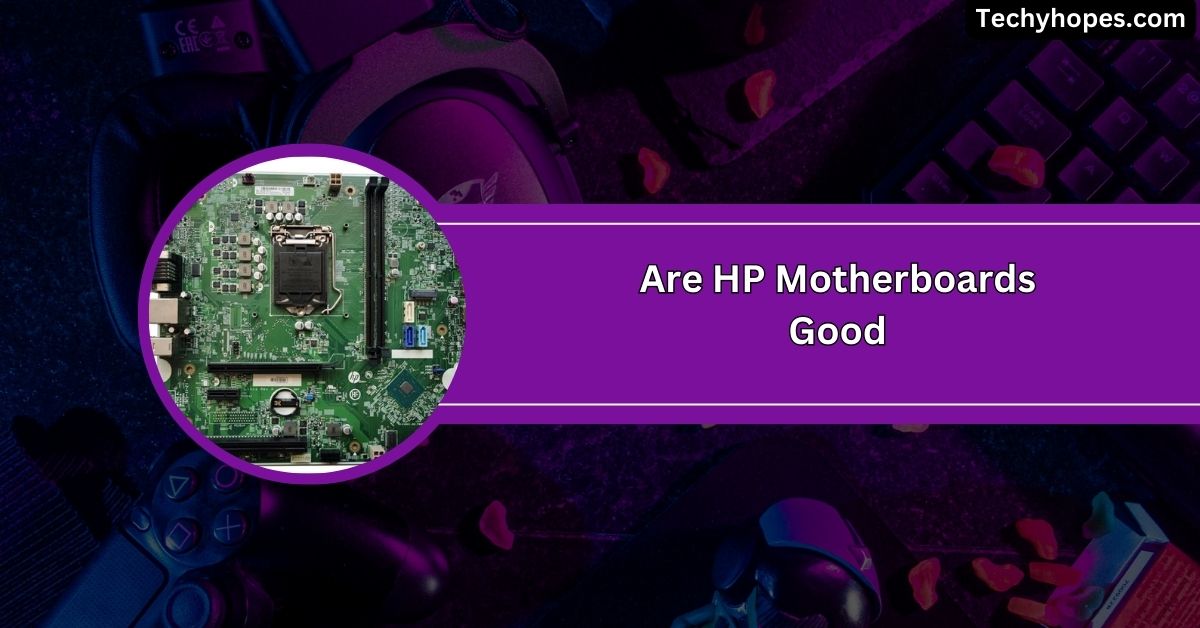When building or upgrading a PC, understanding the different components is essential to ensure your system runs smoothly and efficiently.
CHA_FAN on a motherboard refers to the “Chassis Fan” header, often called the SYS_FAN header. It connects cooling fans inside the case, helping regulate airflow and prevent overheating by improving system cooling.
In this article, we’ll explore what CHA_FAN is, its importance, how it works, and how to make the most of it for optimal cooling. Let’s dive in!
Role of the CHA_FAN in PC Builds:
The CHA_FAN is crucial for keeping your PC cool. It powers case fans, which improve airflow and prevent overheating.
This ensures stable performance and protects parts like the CPU and GPU from damage, helping your PC last longer and work better, even during heavy tasks like gaming or video editing.
What Does CHA_FAN Mean on a Motherboard?
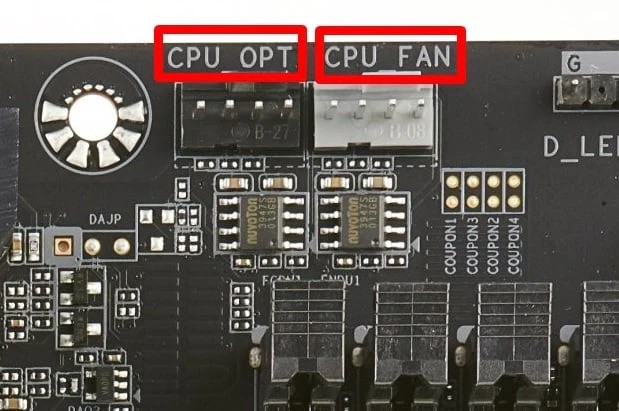
CHA_FAN stands for “Chassis Fan.” It’s a special connector on the motherboard for case fans. These fans help regulate airflow in your PC, preventing heat buildup and keeping everything running smoothly. It’s an essential part of maintaining good cooling and extending the life of your computer components.
How Does a CHA_FAN Work?
The CHA_FAN connects case fans to the motherboard and controls their speed based on your PC’s temperature.
It increases fan speed when things heat up and slows them down when cooling isn’t needed. This smart airflow management keeps your PC cool, quiet, and performing at its best.
Types of Fans Connected to CHA_FAN:
1. Case Fans:
Case fans pull in cool air and push out warm air to keep your PC cool. They are essential for preventing overheating and improving the overall airflow inside your computer case.
2. RGB Fans:
RGB fans provide cooling while adding colorful lighting effects to your PC. They enhance both performance and aesthetics, letting you customize the look of your setup to match your style or mood.
3. Silent Fans:
Silent fans keep your PC cool with minimal noise. They are perfect for quiet environments, offering effective cooling without disrupting work, gaming, or relaxation with loud fan sounds.
4. High-Performance Fans:
High-performance fans move air quickly to provide maximum cooling. They are ideal for gaming or heavy tasks, ensuring your PC stays cool and performs well under demanding conditions.
Must Know: What Is EPU Motherboard – Step-by-Step Installation Guide!
Why Is CHA_FAN Important?
1. It optimizes airflow:
CHA_FAN improves airflow inside your PC by controlling case fans. It removes hot air and pulls in cool air, keeping components at safe temperatures and ensuring your system runs smoothly without performance issues.
2. Maintains system temperature:
By adjusting fan speeds, CHA_FAN maintains your PC’s temperature. This helps prevent overheating, ensures stable performance, and protects critical components like the CPU and GPU from heat damage during heavy use.
3. Ensures Improved Cooling:
With CHA_FAN, fans work efficiently to cool your PC. This keeps the system running at safe temperatures, even when handling demanding tasks like gaming or video editing, ensuring long-lasting hardware.
4. Avoids Overheating:
CHA_FAN prevents overheating by keeping air moving inside your PC case. Overheating can damage components and reduce performance, but CHA_FAN ensures everything stays cool and performs reliably over time.
How to Connect Fans to CHA_FAN:

1. Fan Connectors:
Fan connectors link case fans directly to the CHA_FAN header on the motherboard. This simple setup powers the fans and allows speed control for better airflow and cooling performance.
2. Via Fan Splitter Cable:
A fan splitter cable lets you connect multiple fans to one CHA_FAN header. It’s a great way to add cooling without extra headers on your motherboard.
3. Straight Motherboard Connection:
Connecting fans directly to the motherboard is easy. Plug the fan’s cable into the CHA_FAN header, and the motherboard will control its speed, ensuring optimal cooling for your PC.
CHA_FAN vs CPU_FAN: What’s the Difference?
CHA_FAN controls case fans, ensuring airflow throughout the PC to keep components cool. CPU_FAN focuses only on cooling the processor.
Both are essential, but CHA_FAN manages system-wide cooling, while CPU_FAN protects the CPU specifically from overheating.
Read Out: Do Motherboards Come With Wifi – A Complete Guideline!
Common Issues with CHA_FAN:
- No Power to the Fan: The fan might not spin due to loose connections, faulty cables, or a power issue with the CHA_FAN header.
- Fan Not Running at Full Speed: Incorrect BIOS settings or faulty fan profiles can prevent the fan from reaching maximum speed, leading to insufficient cooling.
- CHA_FAN Header Not Recognized: Sometimes, the motherboard may fail to detect the CHA_FAN header due to outdated drivers, BIOS issues, or hardware defects.
- Overheating Despite Fans: Improper fan configuration or an insufficient number of connected fans can lead to poor airflow and overheating issues.
These problems often have simple fixes, such as checking connections, updating BIOS, or replacing faulty fans.
Where Is the CHA_FAN Header Located on the Motherboard?
The CHA_FAN header is usually located near the motherboard’s edge, close to the CPU area. It’s clearly labeled as “CHA_FAN” or “CHA FAN” and is where you connect your case fans to manage airflow and cooling.
What does cha mean on a motherboard?
“CHA” stands for “Chassis,” referring to the computer case. It’s used in the CHA_FAN header, which connects to case fans. The CHA label helps identify the fan headers specifically meant for cooling the entire system, not just the CPU.
What is CHA_FAN for?
CHA_FAN powers and controls case fans, which help cool your PC by regulating airflow. Keeping your system cool prevents overheating and ensures that components like the CPU and GPU perform properly and last longer.
What is the difference between a CPU fan and a CHA fan?
A CPU_FAN cools the processor to prevent overheating, while a CHA_FAN cools the entire computer case. The CPU fan focuses specifically on the CPU, while the CHA_FAN handles the whole system’s overall airflow and temperature control.
What is CHA fan 1 on the motherboard?

CHA_FAN 1 is the first chassis fan header on the motherboard. It’s where you can connect the primary case fan to manage cooling. Some motherboards offer multiple CHA_FAN headers to connect additional fans for better airflow.
Can You Use CHA_FAN for RGB Fans or Lights?
No, CHA_FAN headers are meant for cooling fans, not RGB lighting. RGB fans need a dedicated RGB header or controller to manage lighting effects. Always check your motherboard manual for the correct ports for RGB fans.
What Happens If You Don’t Connect Fans to CHA_FAN?
Your PC may overheat if you don’t connect fans to the CHA_FAN header. The system could slow down without proper cooling, and components may get damaged. Always ensure fans are connected to maintain optimal airflow and temperature.
Is CHA_FAN Essential for Proper PC Cooling?
Yes, CHA_FAN is essential for cooling your PC. It helps maintain airflow within the case, preventing overheating.
Without it, the temperature inside the PC could rise, damaging components and leading to performance issues and reduced lifespan.
You Should Know: What Is Backplate Motherboard: An In-Depth Analysis In 2024
CHA Fan Vs CPU Fan
A CHA_FAN cools the entire case by controlling airflow, ensuring the system stays cool. A CPU_FAN focuses only on cooling the processor.
Both are essential for preventing overheating, but the CPU_FAN specifically protects the CPU from excessive heat.
Cha Fan Not Working
If your CHA_FAN isn’t working, check the connections first. It could be a loose cable, a faulty header, or a power issue. Also, ensure your BIOS settings are correct, as incorrect settings can prevent the fan from spinning.
What Does CHA FAN 1 and CHA FAN 2 mean?
CHA_FAN 1 and CHA_FAN 2 are your motherboard’s first and second chassis fan headers. These headers let you connect case fans for cooling. CHA_FAN 1 usually controls the primary fan, while CHA_FAN 2 can be for additional fans.
What Does 3 Chassis Fan Headers mean?
Three chassis fan headers mean you can connect up to three case fans for better airflow and cooling. These headers allow you to manage airflow more effectively, ensuring your PC stays cool and performs well during demanding tasks.
Where to put Chassis fan if theres no CHA_FAN
If your motherboard doesn’t have a CHA_FAN header, you can connect the chassis fan to a CPU_FAN header or use a fan splitter cable. Alternatively, you can use a fan controller to manage better cooling.
Chassis Fan vs CPU Fan?
A chassis fan (CHA_FAN) cools the overall system by managing airflow in the case. A CPU fan (CPU_FAN) focuses specifically on cooling the processor. Both are important, but each serves a different purpose: to prevent overheating.
CPU_FAN vs. CPU_OPT on Motherboards
CPU_FAN is the main fan that cools the processor, while CPU_OPT is an optional fan header for connecting additional CPU cooling fans. The CPU_OPT header is useful if you have multiple cooling fans for your CPU or liquid cooling systems.
PWM vs CHA_FAN vs OPT_FAN

The motherboard controls PWM fans for adjustable speed, offering efficient cooling. CHA_FAN is for case fans to manage airflow, while OPT_FAN is an optional fan header that can be used for additional cooling options or special setups.
How To Activate Chassis Fans?
To activate chassis fans, connect them to the CHA_FAN header on the motherboard. Then, check BIOS settings to ensure the fans are recognized and spinning. You can also adjust fan speeds to suit your system’s cooling needs.
Case Fans And Cha Fan Pin Slots
Case fans connect to CHA_FAN pin slots on the motherboard. These slots power the fans and control their speeds, helping regulate airflow.
The number of pin slots (3-pin or 4-pin) determines how much control you have over the fan’s performance.
Difference between Chassis fan and power fan connector
A chassis fan connector (CHA_FAN) connects cooling fans to the motherboard for proper airflow. A power fan connector (PWR_FAN) connects to the power supply for cooling purposes but lacks the same control over fan speed as the CHA_FAN.
What is an OPT Fan and a CHA Fan in a Motherboard?
An OPT fan header is an optional fan slot for additional cooling, usually for extra components like CPU or GPU coolers. The CHA_FAN header, on the other hand, is specifically for chassis fans to regulate overall case airflow.
CPU_FAN, PWR_FAN, CHA_FAN differences?
CPU_FAN cools the processor specifically, while PWR_FAN manages airflow from the power supply. CHA_FAN controls airflow inside the case, cooling the entire system. Each fan type serves a different function to prevent overheating and ensure proper cooling.
FAQs
1. What Is A Fan Header?
A fan header is a port on the motherboard connecting cooling fans. It controls fan speed and airflow.
2. Is CHA FAN the same as SYS FAN?
Yes, CHA_FAN and SYS_FAN refer to fan headers that control case cooling. They are often interchangeable.
3. Is CPU FAN the same as CPU OPT?
No, CPU_FAN cools the processor, while CPU_OPT is for additional CPU cooling, often for a second fan.
4. Where is CHA_Fan1?
CHA_FAN1 is usually located on the motherboard, often near the CPU area, and is labeled “CHA_FAN1” for easy identification.
5. What is CHA_FAN in BIOS?
In BIOS, CHA_FAN settings let you control fan speeds and cooling profiles for chassis fans, improving airflow and temperature regulation.
6. Should I use CPU_OPT or CHA-FAN to connect fan hub on Crosshair VII x470?
You should use CHA_FAN to connect a fan hub on the Crosshair VII x470 for optimal airflow management.
Conclusion
In conclusion, CHA_FAN is essential for maintaining optimal airflow and cooling in your PC. By properly connecting and configuring your chassis fans, you can prevent overheating, ensure stable performance, and extend the lifespan of your components.